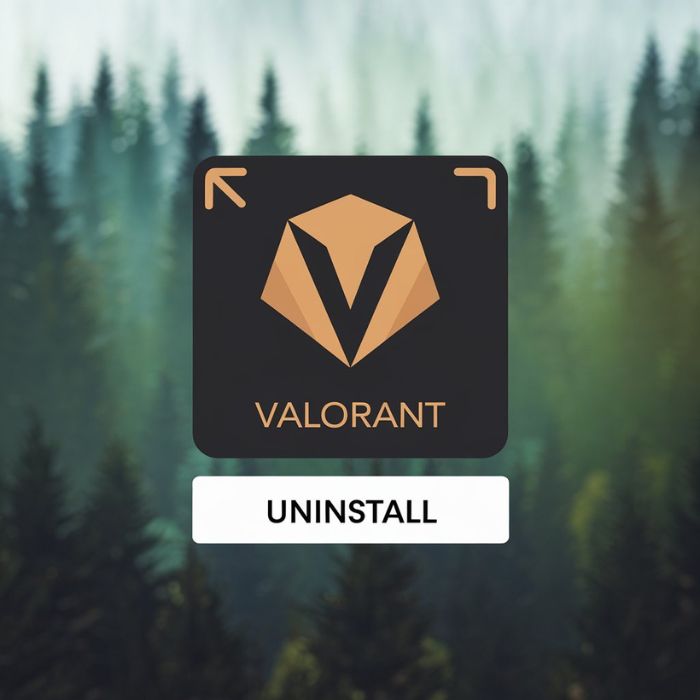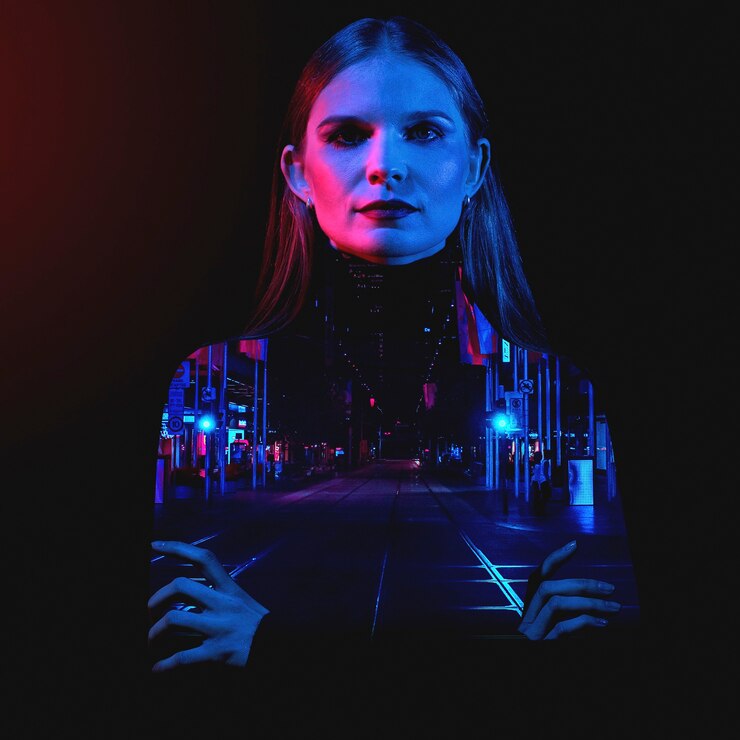Valorant, developed by Riot Games, has quickly become one of the most popular tactical first-person shooters since its release in 2020. However, whether you’re looking to free up space, take a break from gaming, or solve some technical issues, you may find yourself needing to uninstall Valorant. It’s important to remember that uninstalling Valorant involves more than just removing the game itself—you’ll also need to uninstall the Riot Vanguard anti-cheat system that comes with it.
In this guide, we’ll walk you through every step to ensure that both Valorant and Riot Vanguard are completely removed from your PC. Whether you’re on Windows 10 or 11, we’ve got you covered.
Why Uninstall Valorant?
There are several reasons why you might want to uninstall Valorant from your system. Here are a few common ones:
- Freeing Up Space: Valorant, along with its updates and files, can take up valuable storage space. If you need to reclaim some of that space for other applications or games, uninstalling can help.
- Technical Issues: If you’ve been experiencing errors, performance problems, or bugs while playing Valorant, uninstalling and reinstalling the game can sometimes fix these issues.
- Taking a Break: Sometimes, you might just want to step away from gaming for a while. Uninstalling Valorant ensures you’re not tempted to jump back in.
- Moving On to Other Games: As gamers, our interests evolve, and sometimes it’s time to move on to new adventures in other titles.
How to Uninstall Valorant: Step-by-Step Guide
Uninstalling Valorant is a two-step process because you not only need to remove the game itself but also Riot Vanguard, the anti-cheat software that is required for Valorant to run. Let’s begin with uninstalling the game.
Step 1: Uninstall Valorant
Here’s how to uninstall Valorant from your Windows PC:
1. Open the Start Menu
Click on the Windows Start button, located in the bottom-left corner of your screen.
2. Go to Settings
Once the Start Menu is open, click on the gear icon to open the Settings window. This is where you’ll access system settings, including installed applications.
3. Access “Apps”
In the Settings window, click on Apps. This section will display all the programs installed on your computer.
4. Locate Valorant in the Installed Apps List
Scroll down through the list of installed programs or use the search bar to type Valorant. Once you find Valorant in the list, click on it.
5. Uninstall Valorant
After selecting Valorant, you’ll see an Uninstall button appear. Click on it to start the process. A confirmation message will pop up; click Uninstall again to proceed.
At this point, Windows will begin the uninstallation process, removing the game files from your system.
Step 2: Uninstall Riot Vanguard
Riot Vanguard is an anti-cheat software that is automatically installed when you download Valorant. While removing Valorant itself doesn’t uninstall Riot Vanguard, you’ll need to remove it separately to ensure that it’s completely gone from your system. Here’s how to do it:
1. Open the Start Menu Again
Go back to the Start Menu by clicking on the Windows icon or pressing the Windows key on your keyboard.
2. Go to Control Panel
You can access the Control Panel by typing “Control Panel” into the search bar and clicking on the app when it appears.
3. Select “Uninstall a Program”
In the Control Panel, find the Programs section and click on Uninstall a Program. This will bring up a list of all the software installed on your PC.
4. Find Riot Vanguard
Scroll through the list of installed programs until you find Riot Vanguard. Like with Valorant, click on it to select it.
5. Uninstall Riot Vanguard
Click on the Uninstall button at the top of the program list or right-click on Riot Vanguard and select Uninstall from the drop-down menu. Confirm your decision when prompted, and the anti-cheat software will be removed from your system.
Step 3: Restart Your Computer
After uninstalling both Valorant and Riot Vanguard, it’s a good idea to restart your computer. This ensures that any lingering files are properly removed and your system is refreshed. Once your PC has restarted, Valorant and Riot Vanguard should be completely uninstalled.
Common Issues and Troubleshooting When Uninstalling Valorant
Sometimes, the uninstallation process doesn’t go as smoothly as planned. Here are a few common issues that users might encounter when trying to uninstall Valorant and how to resolve them:
1. Valorant Won’t Uninstall
If you’re having trouble uninstalling Valorant and the process is freezing or not progressing, try the following:
- Run as Administrator: Sometimes, administrative permissions are required to uninstall certain programs. To do this, right-click on the Valorant icon in the Apps list and select Run as Administrator before attempting to uninstall again.
- Safe Mode: Booting your PC into Safe Mode can prevent any conflicting software from interfering with the uninstallation process. You can boot into Safe Mode by pressing F8 while your PC starts up, then try uninstalling Valorant from there.
2. Riot Vanguard is Still Running
If Riot Vanguard remains active even after you’ve tried uninstalling it, you might need to manually stop the program from running in the background:
- End Task in Task Manager: Press Ctrl + Shift + Esc to open the Task Manager. Look for any processes related to Riot Vanguard, select them, and click End Task. Once the process is stopped, try uninstalling it again.
3. Leftover Files After Uninstall
Even after following the steps above, some files associated with Valorant or Riot Vanguard may remain on your system. To completely remove all traces of the game, you can manually delete any leftover files:
- Check Program Files: Navigate to your computer’s Program Files (or Program Files (x86)) folder and look for a Riot Games folder. Delete it to remove any remaining files.
- Use a Third-Party Uninstaller: If you’re struggling to remove leftover files, a third-party uninstaller tool like CCleaner or Revo Uninstaller can help clean up any residual files or registry entries.
Reinstalling Valorant After Uninstall
If you uninstalled Valorant because of technical issues or for a temporary break, you may want to reinstall the game in the future. Here’s a quick guide on how to reinstall Valorant:
1. Visit the Riot Games Website
Go to the official Riot Games website and navigate to the Valorant section.
2. Download the Installer
Click on the Download button to download the Valorant installer.
3. Install Valorant
Once the installer is downloaded, open it and follow the on-screen instructions to reinstall the game. Riot Vanguard will also be reinstalled automatically.
FAQs
Do I need to uninstall Riot Vanguard when I uninstall Valorant?
Yes, Riot Vanguard is a separate program and does not automatically uninstall when you remove Valorant. You need to uninstall it manually through the Control Panel.
Why can’t I uninstall Valorant?
If you are having trouble uninstalling Valorant, it could be due to a lack of administrative permissions or a process that’s still running in the background. Try running the uninstaller as an administrator or stopping the Valorant-related processes in Task Manager.
Will uninstalling Valorant delete my account?
No, uninstalling Valorant will not delete your Riot Games account. You can reinstall the game later and log back into your account with the same credentials.
Is it safe to remove Riot Vanguard?
Yes, it is safe to remove Riot Vanguard. However, keep in mind that you will not be able to play Valorant without reinstalling it, as Riot Vanguard is required for the game to run.
Does uninstalling Valorant free up space on my PC?
Yes, uninstalling Valorant will free up space on your hard drive. The game and Riot Vanguard together can take up a significant amount of storage.
Can I reinstall Valorant after uninstalling it?
Absolutely! You can reinstall Valorant at any time by visiting the Riot Games website and downloading the game’s installer.
Conclusion
Uninstalling Valorant is a straightforward process, but it requires removing both the game itself and the Riot Vanguard anti-cheat software. By following the steps outlined in this guide, you can easily uninstall both components and ensure your computer is free of all Valorant-related files. Whether you’re taking a break from gaming, solving technical issues, or freeing up space, this guide ensures you can confidently remove the game whenever needed.